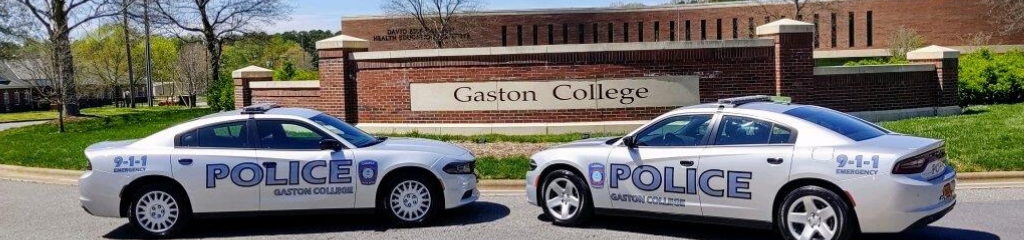GC Alert
GC Alert
Gaston College uses an alert service that notifies the campus community if an emergency situation occurs or is imminent. The service provides important information to your gaston.edu email account and, if you entered your mobile phone information, as a text message to your mobile phone. Because text to a mobile phone is limited in size, the email will often contain additional information.
You may sign up for GC Alert if you are:
- Full-time temporary or regular faculty
- Part-time curriculum instructors
- Full or part-time regular staff
- Part-time temporary staff
- A curriculum student (this does not include students taking continuing education classes)
How do I register for GC Alert?
- Click to subscribe through Regroup. (begins October 1, 2025)
- Fill out the subscription page form. As you begin to type your Gaston College email address, you will be redirected to a page to verify your email address using a code sent to your Gaston College email.
- After email verification, complete the rest of the subscription page form. Make sure to check the boxes for receiving email, SMS text and TTS/Calls. Click the “Subscribe” button to finish.
- Click the “Proceed” button to be redirected to the Regroup login page, then click on “Contact Login” to review and update your contact profile.
- Complete the multi-factor authentication using your Gaston College login credentials.
- Review your contact profile. You will automatically receive GC Alert messages to your Gaston College email. If you wish to receive GC Alert messages through SMS Text and TTS/Calls, ensure your cell phone number is correct and the box authorizing Regroup to send you GC Alert text messages is checked.
- After reviewing and updating your contact profile, click “Save Finish”. You will receive a green message box indicating your contact profile has been updated successfully.
Please note that in addition to GC Alert, the College also uses a variety of other notification methods such as Public Address (PA System), website, and College email.
Emergency Numbers and Locations
- Emergency – 911
- Campus Police (all campuses) – 704.922.6480
Dallas Campus (Main Office)
Comer Engineering Technology Building
CET 122
Lincoln Campus
Classroom Building
LC 113
Kimbrell Campus
Classroom Building
KCC 107