Online Course Requirements
Requirements
In addition to access, you should make sure your computer meets some basic requirements. We recommend the following minimum standards:
- PC Processor: 1.5 GHz Pentium or higher
- Windows Operating System: Windows 7 or higher
- System Memory (RAM): 1GB or higher
- Display: 800×600 or higher, 16 bit color or higher
- Video Memory: 128MB of video RAM or higher
- Internet access: broadband recommended – (DSL/Cable/LAN)
- Sound: 16-bit sound card or higher
In addition, you may need equipment such as a microphone, printer, flash drive, or web cam for specific courses. Please check with your instructor prior to the beginning of the course to make sure you have the required equipment.
Technical Requirements
IS YOUR WEB BROWSER COMPATIBLE WITH BLACKBOARD?
Go to Blackboard Browser Support
JAVA MUST BE INSTALLED AND ENABLED
You must have the most recent version of Java Runtime Environment to allow interactive elements to run properly on your computer. Visit the Java website to learn more.
Java is enabled by default on all supported browsers. If you have problems with interactive elements of your courses, go to the instructions for enabling Java.
COOKIES MUST BE ENABLED
Third-party cookies are enabled by default on all supported browsers. If you have difficulty staying logged into Blackboard, check browser settings to make sure that you allow third-party cookies.
Blackboard requires that cookies be enabled in your browser. Cookies are small text files that are stored in your computer and contain information from web sites, such as your preferences when visiting those sites.
To enable cookies in Internet Explorer:
- From the Tools menu, click Internet Options.
- Click the Privacy tab.
- Move the slider to Medium, and click OK.
To enable cookies in Firefox:
- From the Tools menu, click Options.
- Click Privacy.
- Under History, choose Use Custom Settings for History in the drop-down next to Firefox will. Make sure Remember History is visible. Click OK.
POP-UP BLOCKERS MAY NEED TO BE DISABLED
If you have difficulty downloading links or viewing discussion posts or quiz windows in Blackboard, you may need to disable pop-up blockers on your Blackboard website.
THIRD PARTY PLUG-INS MAY NEED TO BE INSTALLED
Some courses require the installation of third-party plug-ins, such as Adobe Flash, Windows Media Player, and others. In these cases, you will be notified and given a link to the required plug-in.
In order to view certain multimedia elements and documents on the Web, you need specific plugins. Your instructor will tell you exactly which plugins you need for your course. The most popular are Windows Media, QuickTime, RealPlayer, Flash, Shockwave, and Acrobat Reader, and they are all freely downloadable.
Note: If you do not have a particular plugin, Internet Explorer or Firefox may ask you to install it. Internet Explorer displays a yellow bar across the top of the window with instructions, and Firefox displays a similar message. Following the instructions will usually install the plugin successfully.